Latest news from the giffgaff blog
Unlock Orange Monte Carlo (ZTE Skate) free
by victoriatagg on 14-12-2011 20:56 - last edited on 14-12-2011 21:01
It’s getting very close to Christmas, so we thought we’d get another free Unlocking video out there, this time for the Orange Monte Carlo…What’s more, to make it even better, we will be giving away the unlocked handset! So for a chance to win this Unlocked Orange Monte Carlo handset, tweet the following:
Unlock Orange Monte Carlo free http://giff.ly/sBUjSU #UnlockOrangeMonteCarlo
Or if you're logged in you can use the 'Tweet article' button at the top left of the page.
The closing date is 11pm on Wednesday 21st December 2011, when we will randomly select a winner - see our Terms and Conditions at the end of the post for full details.
The Orange Monte Carlo
The Orange Monte Carlo has recently seen a price decrease, previously £149.99, now reduced to £ 119.99 (with a £ 10 top-up).
The Orange Monte Carlo has a 4.3 inch touchscreen, and is a 'larger' phone in general, weighing 120 g and with dimensions of 10.4 mm, Length 125.9 mm and Width 67.8 mm. It has a slightly plastic feel and some users complain that the back cover is a bit too flimsy for their liking. There are (as with a number of Android phones) issues with the battery draining quickly when using the radio, internet surfing and playing media.
So with it’s price point so close to the Orange San Francisco and with such as small price difference between the two models, what’s the difference?
So the Orange Monte Carlo, offers a better camera – 5 megapixels, it runs on Android 2.3 (Gingerbread) and has HD Voice and Signal Boost. It’s large screen makes it easy to type, although I noticed the touchscreen’s responsiveness wasn’t that great when trying to enter the APN settings. SIM card removal also isn’t the easiest – as the SIM is positioned to the left of the battery and is slide in, rather than the lift and insert option. Again the Monte Carlo is very Orange branded and rooting this phone is probably a good idea – although it is a little trickier than the Orange San Francisco. The Orange Monte Carlo also has an 800 MHz processor, whilst the San Francisco’s is 600 MHz.
However, although you may compare the two from a price point of view, if you’re looking for a lower cost Android phone, there’s a new contender! Orange have announced the realease of the Orange San Francisco II .
Looking at the specs it very much resembles the Orange Monte Carlo, with a 5 megapixel camera, HD Voice and Signal Boost. Orange have also stated that the handset is going to be available for £99 – the original cost of the Orange San Francisco.
So what do you think? If you had £120 to spend on a phone, would you go for either of the San Franciscos? The Monte Carlo, or a different Android phone altogether – tell us in the comments below. Do you have the new Orange San Francisco II – what do you think?
Unlock Orange Monte Carlo free!
It looks a bit scary at first, but this is a really easy guide to follow – give it a go!
1.Before you start download and install this file QPST 2.7 Build 366.
2.Next download this file and unzip it, saving it somewhere you can find it.
3.Connect your phone to your computer and make sure you have USB debugging turned on. Settings->Applications->Development->USB debugging is ENABLED on your Orange Monte Carlo. (You will need your normal SIM in for this, otherwise you see the screen ‘Enter Network Unlock PIN message).
4.Go into ‘Preparation’ folder (in your unzipped files) and run “Install-recovery=windows.bat”. You should see your phone
reboot.
5.Remove the phone battery and disconnect the USB.
6.Now you are going to reconnect the phone via the USB, but when you reconnect your phone, make sure you’re holding the volume down button – do not let go of this until you see the black screen, with a white box and ‘FTM’ on it.
7.In the start menu on your computer, go to ‘All programs’ and find your previously installed QPST file. Expand the file and select “Software Download”.
8.In the tabs along the top of this software, you will see ‘Backup’ click this and choose where to save your backup file – “QCN” file.
9.If you can’t see your phone on there (as in the video) Go back to the Start menu, and select “QPST Configuration” and click ass port – and the you should be able to see a port with your phone there. Exit this and go back to the Software download part of the program.
10.Go back to the ‘Backup’ tab and select your phone. Then hit ‘Start’.
11.Before continuing, go to the folder you’ve just saved your QCN file in and make sure that the file size is not 0, if it is, you need to repeat step 10 again.
12.Close the QPST software now.
13.From your unzipped files, now select the “Unlock”folder and run download.exe file.
14.Then to unlock your phone, press the “Start”button.
15.Wait for the process to be 100/100 – and you will get a completed message.
16.Go to the start menu and again open the QPST ‘Software Download’utility, click the ‘Restore’tab. Now Browse to find the QCN file you saved earlier and restore it.
17.Finally, remove your USB cable, put the battery back in and your giffgaff SIM card, and your phone is unlocked.
Apply giffgaff settings to Orange Monte Carlo
Next step is to apply your settings:
Click the Settings icon.
Select ‘Wireless and Networks’
Select ‘Mobile Networks’
Select Áccess Point Names’
If a giffgaff APN already exists hit ‘menu’ and ‘delete’’
Otherwise hit ‘menu’ then ‘New APN’
Enter the following details into the relevant screen
Name: giffgaff
APN: giffgaff.com
Username: giffgaff
Password: password
MMNC: http://mmsc.mediamessaging.co.uk:8002
MMS Proxy: 193.113.200.195
MMS Port: 8080
MCC: 234
MNC: 10
Then press the ‘Menu’ key again and ‘Save’
If you can see the giffgaff APN in the list – press the radio button next to it/
Otherwise turn your phone off, and back on, and you should see the giffgaff APN with the details you entered previously.
Terms and Conditions
Order a free giffgaff mobile SIM card. Unlimited texts for only £5 or 250 minutes, unlimited texts and unlimited mobile Internet for only £10.
Want a iPhone4 compatible giffgaff microSIM? order one from http://bit.ly/fUdmwd
Web: http://freegiffgaffsim.blogspot.com/
Twitter: http://twitter.com/freegiffgaffsim
Facebook: http://www.facebook.com/freegiffgaffsim
Order your Free giffgaff SIM card via @freegiffgaffsim and get 5 pounds free credit!
Remember You don't get £5 free credit if ordering a SIM directly.
You must top-up your SIM by £10, to activate your SIM go to giffgaff.com
freegiffgaffsim Headline Animator
Friday, 16 December 2011
Unlock Orange Monte Carlo (ZTE Skate) free
About the Author
Posted by
Unknown
at
13:28
Please note: I do not work for giffgaff.
I am a giffgaff customer / member who is utilizing the giffgaff member get member scheme.
Where by we both get a bonus once you activate a giffgaff SIM ordered from http://giffgaff.com/orders/affiliate/jaygb1982.
I will donate 10% of the payback from this acccount to the British Heart Foundation!
You can Follow me on Twitter
Order your Free giffgaff SIM card via @freegiffgaffsim and get 5 pounds free credit!
I will donate 10% of the payback from this acccount to the British Heart Foundation!
You can Follow me on Twitter
Order your Free giffgaff SIM card via @freegiffgaffsim and get 5 pounds free credit!
Subscribe to:
Post Comments (Atom)



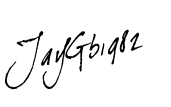
No comments:
Post a Comment